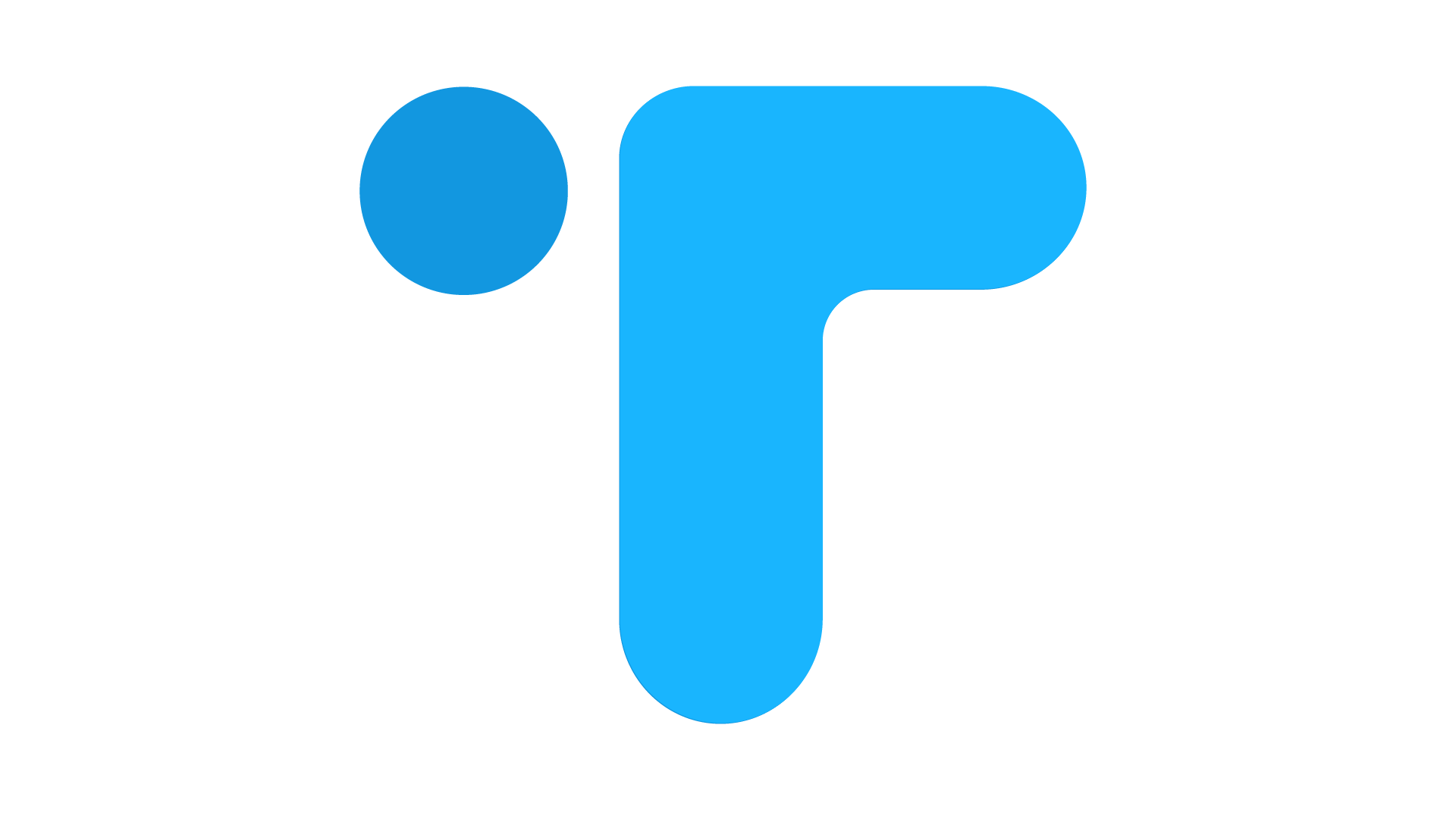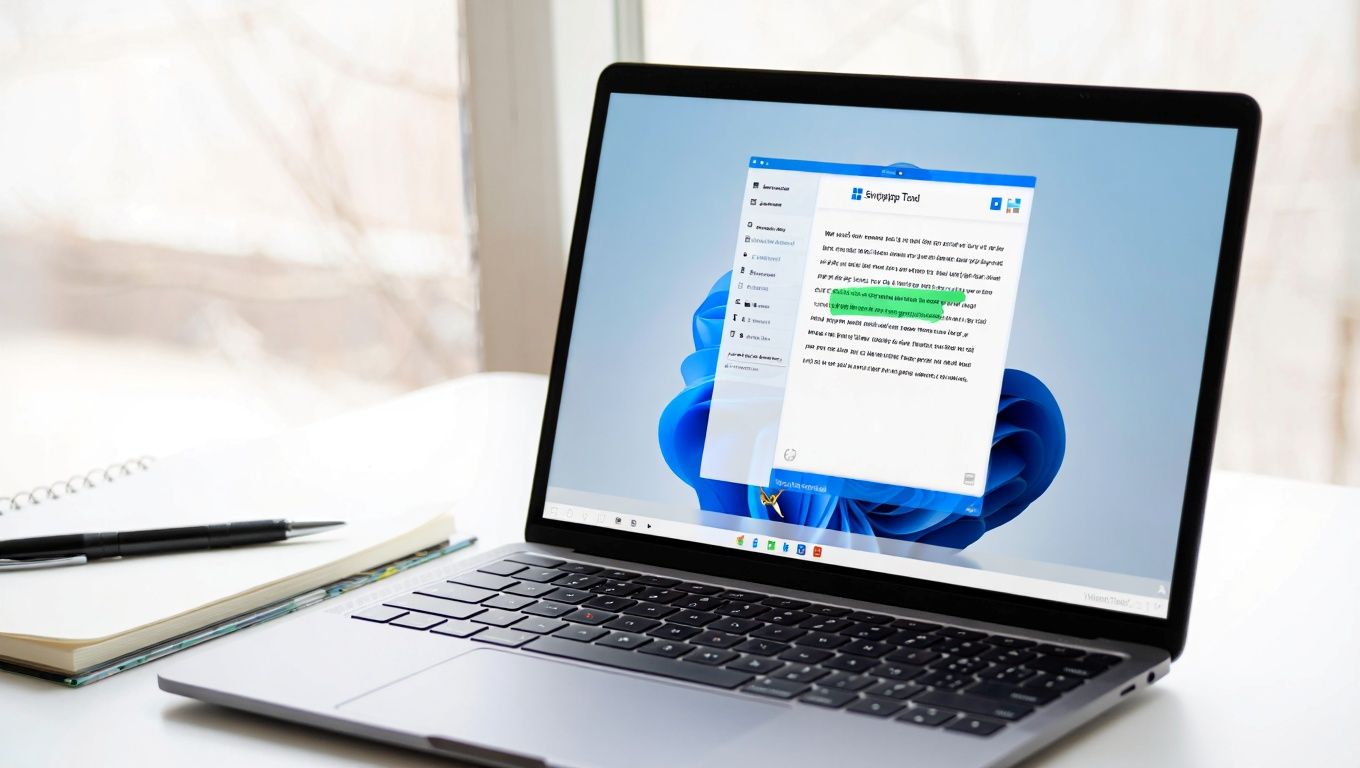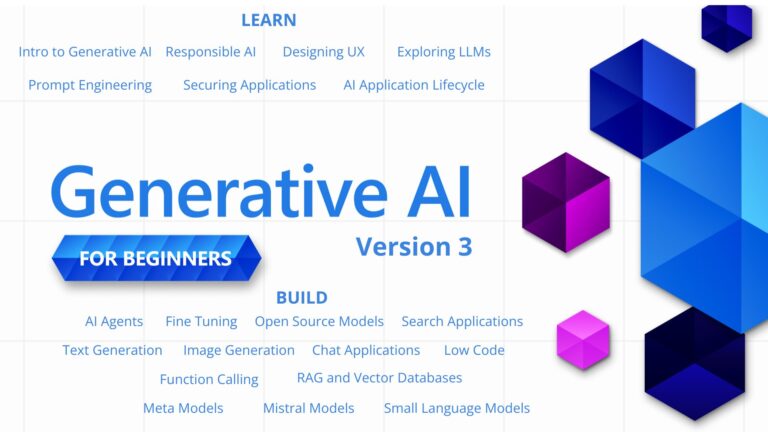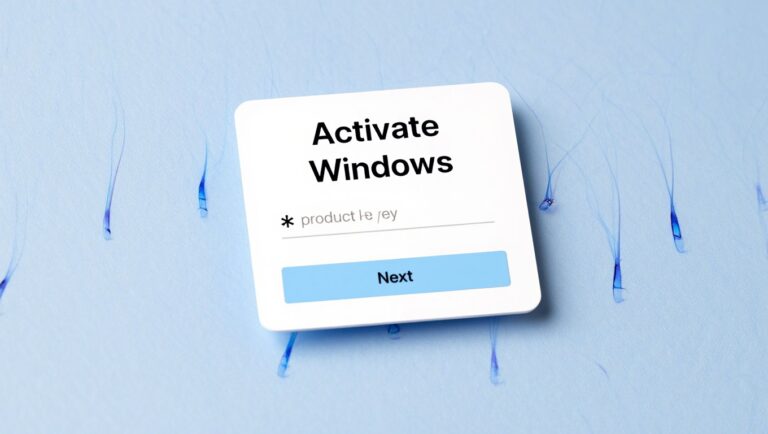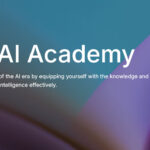Windows has just made a small but mighty update to its Snipping Tool — and it’s one that could save users hours of typing. With the latest Windows update, the Snipping Tool now includes built-in OCR (Optical Character Recognition) capabilities. That means you can quickly grab text from any image or screenshot and paste it into a document, email, or anywhere else you need it.
Whether you’re a student copying notes, a developer saving error messages, or just someone who wants to digitize printed info — this tool is a productivity booster. Here’s how to use the feature in a few quick steps:
🔹 Step 1: Find an Image with Text
Start by locating an image or screenshot that contains the text you want to copy. This can be a photo, a scanned document, or even a meme.
🔹 Step 2: Open the Snipping Tool
Press the Print Screen (PrtScr) key on your keyboard (or use the shortcut Windows + Shift + S) to open the Snipping Tool interface.
🔹 Step 3: Select the Text Area
Click and drag to snip the specific portion of the image that contains the text. Once you release the mouse, a preview of your snip will appear.
🔹 Step 4: Click on ‘Text Actions’
From the top toolbar, click the Text Actions button. This is the magic behind the OCR — Windows will instantly scan the image for readable text.
🔹 Step 5: Copy the Extracted Text
After scanning, click Copy All Text to extract everything Windows found. You can now paste the text wherever you like!
🎥 Want to See It in Action?
If you’re more of a visual learner, we’ve got you covered. Check out our full YouTube tutorial where we walk you through each step with a real example.